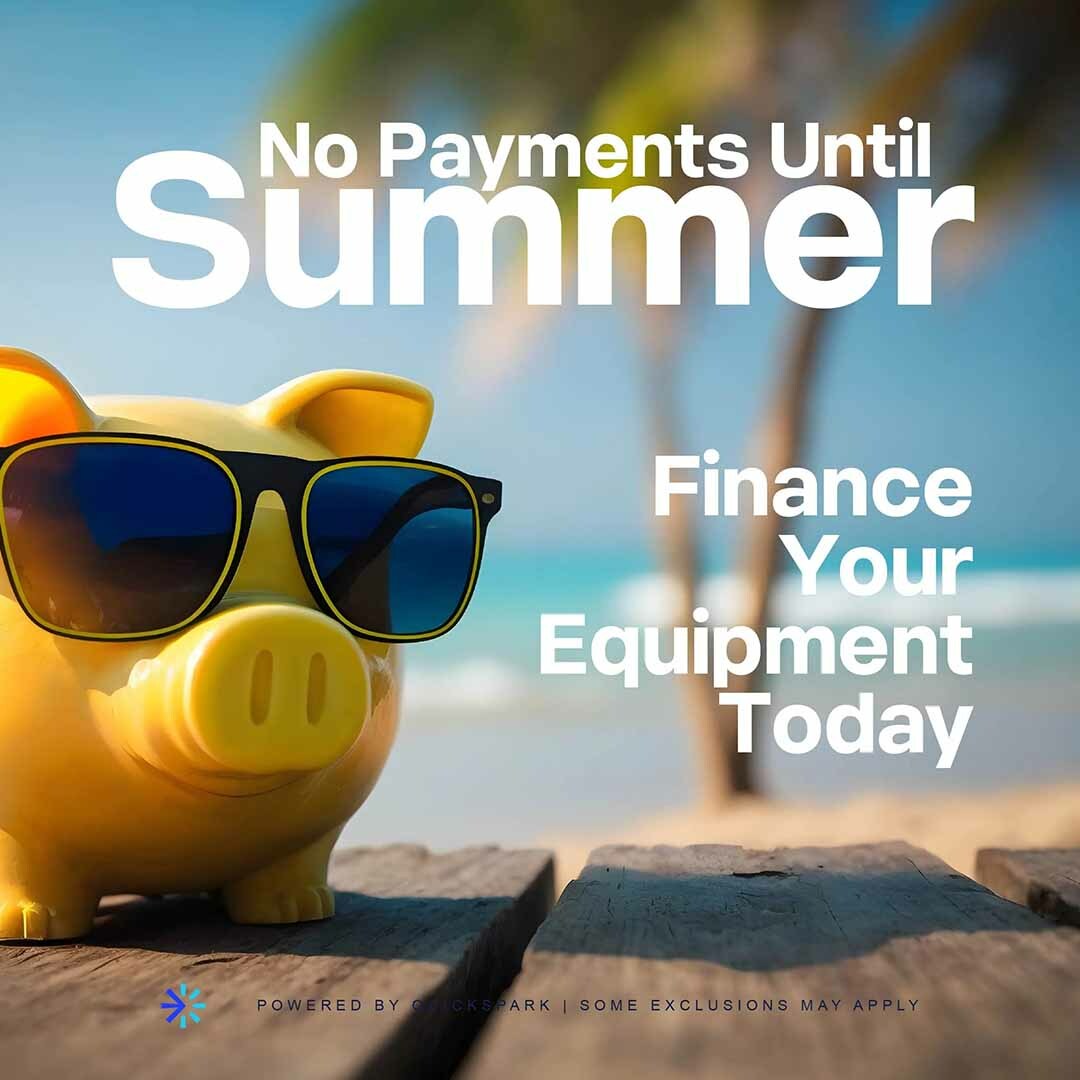The UniNet iColor 560 Toner-Based Digital Transfer Printer
3,695 WALADolla$ with your purchase
combines full color with white overprint to give you the capabilities of in house production of apparel, marketing, and transfer markets. The iColor 560 is a versatile printer that is low cost and is an on demand printing solution for short to mid run transfer production for a wide variety of garments and products. UniNet's iColor 560 can be used to make transfers for clothing garments, labels, stationary, banners, hard surfaces, art reproduction, marketing for your business and so much more! This printer is like having a professional print shop but for your desktop computer! iColor 560 also has the capabilities to switch effortlessly from different toners, such as dye sublimation, fluorescent, clear, and security toners. The UniNet iColor 560 is a desktop color laser printer that is designed for digital transfer printing. It is a versatile printer that can print on a wide range of materials, including cotton, polyester, ceramic, metal, and more. It is commonly used by businesses that specialize in creating custom t-shirts, hats, bags, and other items using heat transfer technology. The UniNet iColor 560 features LED technology and can print at a resolution of up to 2400 x 600 dpi, producing high-quality images and graphics. It has a maximum print speed of 26 pages per minute (ppm) for both color and black and white prints. One of the unique features of the UniNet iColor 560 is its ability to print with white toner, which allows for vibrant and accurate color reproduction on dark or colored substrates. The printer also includes a range of software tools, such as the iColor TransferRIP software, which simplifies the transfer printing process and ensures accurate color matching.
Overall, the UniNet iColor 560 is a reliable and efficient printer that is ideal for businesses looking to create high-quality custom transfers for a range of materials.
Includes:
- iColor SmartCut software
- iColor ProRIP software
- 5 toner cartridges
- Cyan
- Magenta
- Yellow
- White
- True Black
Features:
- iColor SmartCut software - for printing of over sized images in tabloid sizes and bigger
- iColor ProRIP software - for automated production level printing with advanced color management and custom print modes
- 2400x600 DPI resolution
- Intel processor 350 MHz
- 256 MB
- 4.3" Digital Touch Screen
- USB and SD card ports
- All in one toner cartridge and drum printing system W/C/M/Y+BK
- Optional iColor Dye Sublimation, Fluo Toner, Absolute Clear, and UniNet Security Toner kits available
- Wireless printing capability with optional Wireless LAN (not included)
- Optional 320 GB hard drive
- Built-in duplex capability
-
| Print Speed |
Up to 8 ppm on transfer media; up to 26 ppm on standard media |
| Processor |
350 MHz
|
|
Duty Cycle
|
Up to 65,000 pg/mo |
| Duplex |
Standard |
| Memory |
256 MB |
| Resolution |
2400 x 600 DPI |
| Emulation |
PostScript 3 |
| Operating Systems |
Standalone and network - Network Windows 7/8/10 (x32 &x64) |
| Interfaces |
10/100-TX Ethernet, High Speed USB v2.0 |
| Paper Capacity |
Standard 251-sheet; handles transfer media, card and mailing label stock |
| Paper Cassette |
251-sheet Legal/Letter/Universal |
| Paper Sizes (Min./Max.) |
Bypass Tray 3" x 5" to 8.5" x 14"; Paper Cassette – 5.8" x 8.3" to 8.5" x 14" |
| Paper Weight |
Bypass Tray 16 lb. bond to 43 lb. index (60 to 163 gsm); Paper Cassette 16 lb. bond to 43 lb. index (60 to 163 gsm) |
| Size |
(WxDxH): 15.7" x 17.7" x 13.1" (400 x 450 x 334 mm) |
| Weight |
55 lb. (25 kg) |
| Power |
120v & 230v |
System Requirements:
- Widows 8/10/11(x32 & x64)
- RIP Software is for Windows PC only
Return Policy:
All sales are final and are not eligible for return or refunds. Heat Transfer Warehouse will assist with warranty work.
- 310° F
- See below for detailed pressing instructions
- See below for detailed peel instructions
- Medium to firm pressure
- Cotton, Polyester, Nylon, and Poly-Cotton Blends.
- Wash inside out in cold or warm water and agitation. Tumble dry on low setting or hang dry for best results. If ironing place a piece of kraft paper between the pressed image and the hot iron
Additional Instructions
Printable/Downloadable Instructions
- Place transfer sheet into the appropriate tray of the iColor® printer, print side up or down depending on your model (the smoothest, coated side is the print side). You may need to stack a few sheets in the tray at once so the printer pulls the media cleanly if using the multipurpose tray. Note: NEVER run the adhesive sheet through your printer. This may result in fuser failure
- Paper type should be ‘Ultra Heavy’ if printing from the iColor® 500/600 and ‘Coated Glossy’ if printing from the iColor® 550. Page size should be either ‘A4’ or ‘A3’, depending on the stock being used. Remember to set the job to mirror print to ensure it looks correct when transferred to the garment. Use the iColor® TransferRIP or ProRIP Software for the required amount of white overprint. A white spot coverage (white overprint) of 150% - 200% is suggested. Select 2-3 pixel under filling for best results.
- Print the image.
- Once image is printed, place the adhesive sheet on top of the print, white (adhesive coated) side down - the image and the adhesive should be face-to-face.
- Run the two sheets together through a laminator on a medium-high heat setting prior to pressing - this will ensure all air bubbles are removed and all adhesive is transferred during the pressing process. Do not use a carrier sleeve, run the paper directly through. Pull the edges of the papers outward and keep them taut as you feed them into the laminator to prevent any air from getting in between the sheets. If the sheet is buckling through the laminator, you may have a humidity issue. Refer to the tech tips below for advice on how to deal with this.
- Preheat the press to 250°F / 120°C and keep the press closed for at least 30 seconds before proceeding to heat up the lower platen. This step is extremely important to ensure a good bond during the marrying process.
- Place the transfer/adhesive page on the press ‘adhesive side up’. Fold a small corner of the adhesive sheet over, prior to pressing - this will make it easier to peel apart after pressing. Cover the media with a kraft paper or a Teflon sheet and press the two sheets together using a heat press at 250°F / 120°C for 30 seconds with medium-high pressure
- Open the press and while hot - immediately peel the adhesive sheet away from the transfer sheet diagonally in one smooth, low, continuous motion. This should be done with the sheets on the press to minimize heat loss. The use of heat resistant gloves may help this process.
- Observe the used adhesive sheet – you will see the adhesive was removed only where toner was present on the transfer sheet. If you see any part of your design on the adhesive sheet, you did not get a clean pull. Examine your transfer sheet to determine if the transfer is acceptable. Discard the used adhesive sheet.
- Trim the edges away from the transfer sheet - this will ensure no excess adhesive sticks to the garment and eliminate the chance of a white box around your design.
- Place your garment on the press. Position the transfer sheet (print side down) onto the garment. It is suggested that you use heat resistant tape to secure the sheet to the garment. Otherwise, opening the press can cause the transfer sheet to lift prematurely. For more precise placement, lay the garment out on a table, position the transfer sheet appropriately and tape the corners before placement on the press.
- Cover the transfer sheet and garment with kraft paper or a Teflon sheet and press the garment using a heat press at 250°F / 120°C for 30 seconds with medium-high pressure.
- Remove the garment from the heat press carefully and immediately lay flat. Allow it to cool for at least 5 minutes.
- Once the garment is completely cooled, carefully peel away the transfer sheet in one smooth, low, continuous motion. Removal while still warm could lead to an incomplete or faulty transfer. It is suggested that you start your pull from an area that has the most toner coverage. The image will adhere to the garment. Do not wait too long for this step (under one hour).
- Re-Pressing (fixing) the image into the garment is important for wash durability. Place the garment back on the heat press and re-press the image for roughly 25 seconds at 250°F / 120°C with kraft paper on top of the image.
- Wait a few seconds before removing the kraft paper. Pull slowly in one smooth, continuous motion. It is important to wait before pulling the paper off, otherwise it could pull the design off the garment! While the garment is still on the press and still hot; lightly stretch the material to allow the toner to soak into the fabric to prevent cracking.
Warranty Information
Comes with 1 year warranty
Additional 1 year Warranty Extension
Additional 2 year Warranty Extension