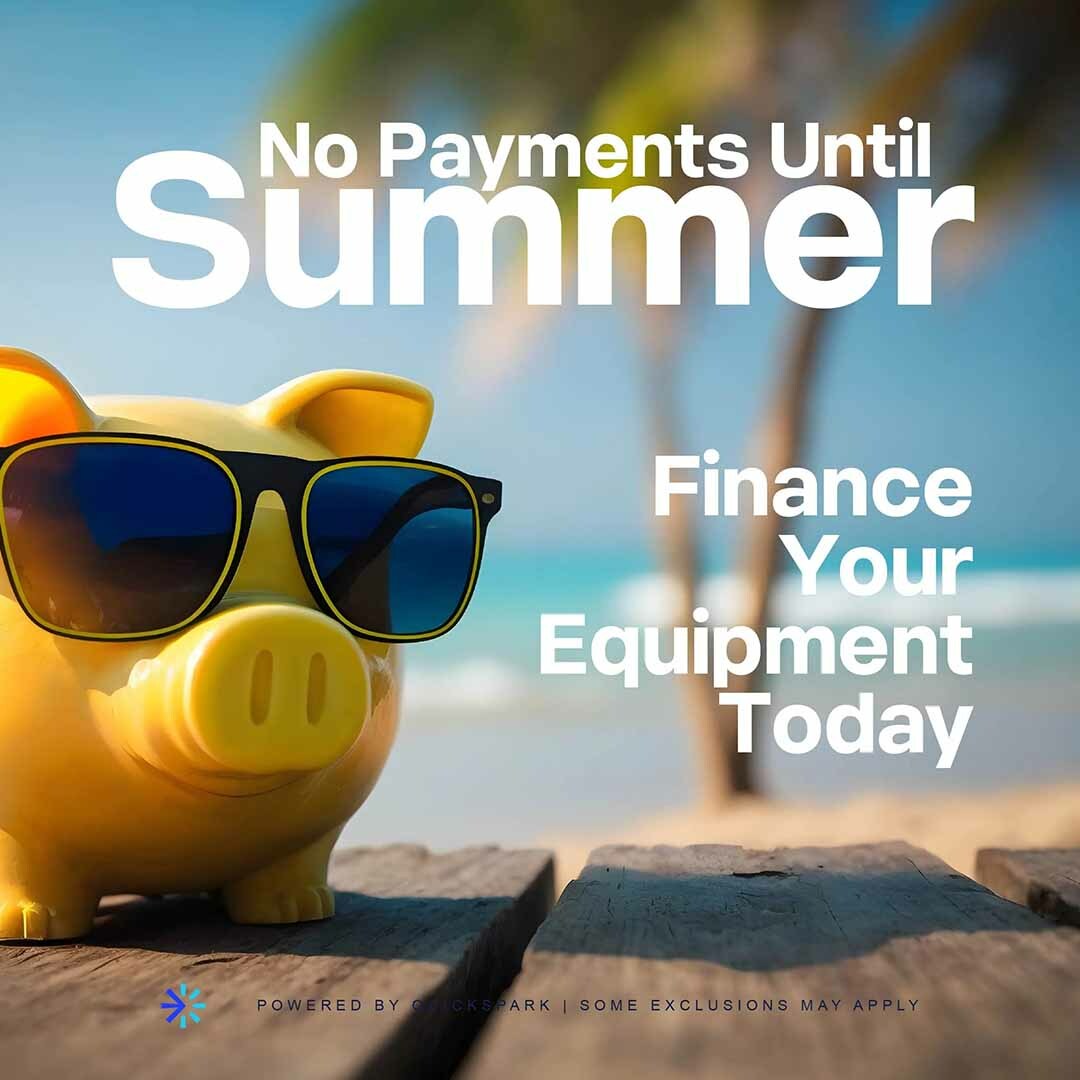All sales are final and are not eligible for return or refunds. Heat Transfer Warehouse will assist with warranty work, you need to keep the original box to recieve warranty work.
Maximum Cutting Area |
24 in x 24 in with a cutting mat23.6 in x 60 ft without a cutting mat |
Maximum Media Thickness |
118.11 mils (3mm) |
Maximum Cutting Force |
Carriage 1:210 gfCarriage 2:5 kgf |
Compatible Media Types |
Vinyl, Heat transfer material, Cardstock, Photo paper, Corrugated paper, Chipboard, Fabric, and more |
Interface |
USB 2.0 high speed/Bluetooth |
Unit Dimensions |
34.5 in x7.68 in x 6.69 in |
Unit Weight |
19 lbs 6.4 oz |
Shipping Dimensions |
39 in x 12 in x 9.75 in |
Shipping Weight |
26 lbs. 1.6 oz |
Warranty |
One year parts and labor (limited to USA and Canada only) |
| Power Cable |
100-240 volts AC adapter (power cables are available for the United States, Canada, Europe, South Africa, Austraila, and other regions.) |
| Cutting Blade | Silhouette AutoBlade |
| USB Cable |
High Speed 2.0 |
| 15-inch Cutting Mat | 24 in. x 24 in. |
| Digital Cutting Files (online) | 100 exclusive cutting designs |
| Basic Design Subscription (online) | One-month basic subscription to the Silhouette Design Store |
| Unit Weight | Silhouette Studio design software for Windows 7 and newer, and Mac OS X 9.5 and higher |
| Basic Instruction Guide (online) | https://www.silhouetteamerica.com/ |
How to use the silhoutte cameo 4 ?
First, you are going to want to load your Silhouette Cameo. If you are using a 12 x 12 sheet, you can use the cutting mat that comes with your cutter, but if you are using more material than that, you can load your vinyl directly into the Cameo without using the mat. To do that, you will use the roll feeder in the front! Make sure you load your vinyl with the correct side facing upward. You want the liner side to be down. With Siser Easyweed the shiny side is the liner, so put that side down. For other htv, if you aren’t sure which side is the liner and which side is the actual vinyl, peel back a corner and the clear side will be the liner! Then, you will put your vinyl under both of the side pinch rollers and move the lever back to the upright position. After that, press the up arrow to make the rollers grab your vinyl and move it forward, in preparation for cutting. Then your vinyl should look like this with the end of your vinyl underneath the roller, and the side lever in the upright position. Now you are ready to cut your design! Make sure you have the right selections for media size and whether or not you are using a cutting mat. For this example, we are using a yarder of black Siser Easyweed, so our dimensions are 11.8” by 36”. After that, go to the “send” tab in the upper right corner of the screen. There, you will double check your settings to make sure the force, speed, size, etc. are all correct. For Siser Easyweed, we set our speed to 8 and our force to 6. We ALWAYS do a test cut before cutting our whole design, to make sure our settings are correct. Blades can get dull time, so it is important to test a corner before cutting your design, as you may have to increase force. To do a test cut, you simply press the test button near the bottom of your screen on the right side. Once your test cut is complete, weed it with your weeding tool. Then, it is time to cut your design. Press send on the bottom right of your screen, and watch the Silhouette Cameo work it’s magic! This is the design we cut, but first we had to mirror our design. To do that, you right click on your image, then select “flip horizontally”. If you are having trouble weeding your design, we have a great tip. Get the lower platen of your heat press warm and weed your vinyl on that! The heat helps release some tack from the liner, making it easier to weed!
How to set up the silhoutte cameo 4 ?
For help with setup go to the silhoutte site and follow the guide.
How to cut HTV with the silhoutte cameo 4 ?
First, you are going to want to load your Silhouette Cameo. If you are using a 12 x 12 sheet, you can use the cutting mat that comes with your cutter, but if you are using more material than that, you can load your vinyl directly into the Cameo without using the mat. To do that, you will use the roll feeder in the front! Make sure you load your vinyl with the correct side facing upward. You want the liner side to be down. With Siser Easyweed the shiny side is the liner, so put that side down. For other htv, if you aren’t sure which side is the liner and which side is the actual vinyl, peel back a corner and the clear side will be the liner! Then, you will put your vinyl under both of the side pinch rollers and move the lever back to the upright position. After that, press the up arrow to make the rollers grab your vinyl and move it forward, in preparation for cutting. Then your vinyl should look like this with the end of your vinyl underneath the roller, and the side lever in the upright position. Now you are ready to cut your design! Make sure you have the right selections for media size and whether or not you are using a cutting mat. For this example, we are using a yarder of black Siser Easyweed, so our dimensions are 11.8” by 36”. After that, go to the “send” tab in the upper right corner of the screen. There, you will double check your settings to make sure the force, speed, size, etc. are all correct. For Siser Easyweed, we set our speed to 8 and our force to 6. We ALWAYS do a test cut before cutting our whole design, to make sure our settings are correct. Blades can get dull time, so it is important to test a corner before cutting your design, as you may have to increase force. To do a test cut, you simply press the test button near the bottom of your screen on the right side. Once your test cut is complete, weed it with your weeding tool. Then, it is time to cut your design. Press send on the bottom right of your screen, and watch the Silhouette Cameo work it’s magic! This is the design we cut, but first we had to mirror our design. To do that, you right click on your image, then select “flip horizontally”. If you are having trouble weeding your design, we have a great tip. Get the lower platen of your heat press warm and weed your vinyl on that! The heat helps release some tack from the liner, making it easier to weed!
Can you cut wood with the silhoutte cameo 4 ?
The Cameo 4 can indeed cut wood, thanks to the new 3mm Kraft blade. The craft blade for the Cameo 4 is made for cutting thicker, denser material like balsa wood, chip board or even felt or faux leather.
Warranty Information

Silhouette
$12.99

Silhouette
$12.95

Silhouette
$329.99

Silhouette
$429.99

Silhouette
$6.99

Silhouette
$6.99

Silhouette
$13.95 - $16.50

Silhouette
$6.00
Customer Reviews