ThermoFlex
ThermoFlex Plus Metallics 20" Heat Transfer Vinyl
$9.00 -
$400.00
ThermoFlex
ThermoFlex Plus Metallics 12" Sheets Heat Transfer Vinyl
$3.25
Cricut heat transfer vinyl is the best HTV to use with a cricut and cruicut maker cutter. With a wide color selection of 12 inch width htv, the Cricut Heat Transfer Vinyl will be compatible with your cutting machine. To learn more about the Cricut Maker view out blog that compares it to the Brother ScanNCut Cutter and the Silhouette Cameo cutter.
Types of Cricut Cutters
Cricut Cutter is a brand of electronic cutting machines designed for crafters and hobbyists. These machines are used to cut various materials such as paper, vinyl, fabric, leather, and even thin wood, depending on the specific model. Cricut Cutters can create intricate designs, shapes, and patterns, which can then be used in various crafting projects such as scrapbooking, card making, home decor, and DIY apparel projects.
Cricut offers several models, including:
- Cricut Joy: This compact and portable cutter is perfect for quick, everyday projects. It can cut materials up to 4.5 inches wide and 20 feet long, making it ideal for cards, labels, and small projects.
- Cricut Explore Air 2: This versatile cutting machine is compatible with a wide range of materials, including paper, vinyl, iron-on, and even thicker materials like leather and felt. It also features a dual carriage system, allowing users to cut and write or cut and score in one step.
- Cricut Maker: The Cricut Maker is the most advanced cutting machine in the lineup. It has an adaptive tool system that allows for greater versatility with its cutting tools, including a rotary blade for cutting fabric and a knife blade for cutting thicker materials. It is ideal for more complex projects and can handle a wide variety of materials.
Cricut Design Space is the software used to design and create projects for Cricut machines. It is available for desktop and mobile devices and allows users to access a vast library of images, fonts, and ready-to-make projects. Users can also import their designs or create their own from scratch.
In addition to the cutting machines, Cricut also offers a range of accessories, such as mats, blades, pens, and tools to help make crafting projects more manageable and efficient.
Q&A
How to cut and press Heat Transfer Vinyl with a Circut Cutter ?
- Choose your design: Open Cricut Design Space and create or select the design you want to cut. Keep in mind that if your design includes text, you need to mirror the image before cutting. To do this, click "Edit" and enable the "Mirror" option.
- Prepare your materials: Place the iron-on vinyl on the cutting mat with the shiny side (carrier sheet) facing down. Make sure your mat is clean and free of debris for optimal adhesion.
- Adjust settings: In Cricut Design Space, select the material you're using (e.g., "Iron-On" or "Everyday Iron-On") and ensure that your machine is set to the correct settings.
- Cut the design: Load the mat into the Cricut machine and press the "Load/Unload" button. Then, start the cutting process by pressing the "Go" button or "C" button on your Cricut machine.
- Weed the excess vinyl: Once the cutting is complete, remove the vinyl from the cutting mat. Carefully weed out the excess vinyl from your design using a weeding tool or a pair of tweezers, leaving only the desired design on the carrier sheet.
- Preheat your iron or heat press: Follow the manufacturer's instructions to preheat your iron or heat press to the appropriate temperature for your specific iron-on vinyl.
- Prepare your fabric: Place the fabric you want to apply the design to on a flat, heat-resistant surface. Preheat the fabric by pressing the iron or heat press on the area for a few seconds.
- Position the design: Place the weeded design onto the fabric with the carrier sheet facing up (shiny side). Ensure it is correctly aligned and positioned.
- Apply heat: Using your iron or heat press, apply even pressure and heat to the design for the recommended amount of time. Check the instructions for your specific iron-on vinyl for recommended temperature and time.
- Remove the carrier sheet: Allow the design to cool for a few moments, then carefully peel away the carrier sheet. If the vinyl is not sticking to the fabric properly, reapply heat for a few more seconds and try again.
Remember to follow the specific instructions provided by the manufacturer of your iron-on vinyl, as different brands and types may have slightly different application processes.
Relevant Blogs
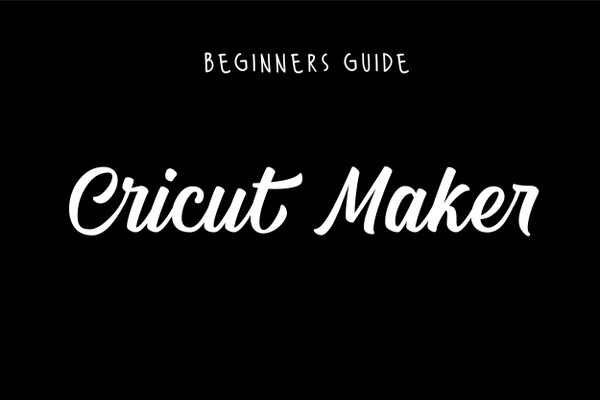
Cricut Maker : Beginners guide
For those of you who are new to using Heat Transfer Vinyl, we understand the overwhelming struggles of getting your first vinyl cutting machine! There are so many questions that you may be looking answers for! How do you set it up? How do you use it?

How to Cut HTV with a Cricut Maker
You’re walking down the street when someone's clothing catches your eye. You think, “I would love to have something like that.” Well, what if you could make the exact same thing with your own personal flair? All it takes is a little creativity and heat transfer vinyl.
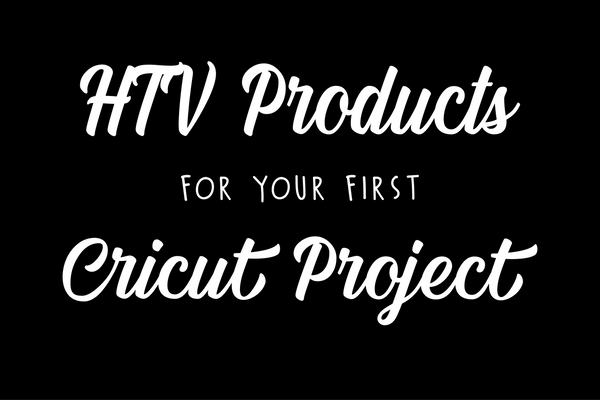
HTV Products for Your First Cricut Project
You've got a Cricut. You've got some heat transfer vinyl. You're probably itching to dive right in and press some designs, but maybe there's a nagging thought in the back of your mind... I wonder if there are any other tools or products that an inexperienced Cricuteer (like myself) might find helpful?
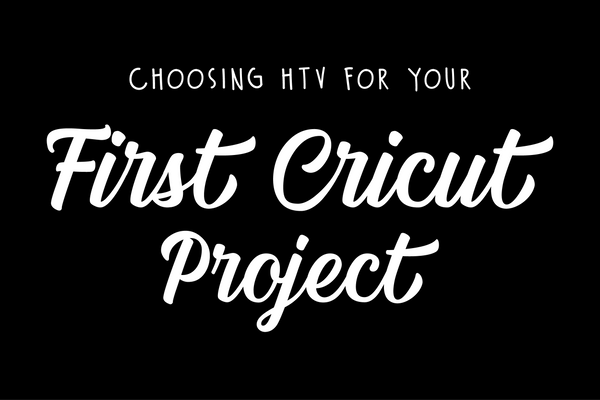
HTV Products for Your First Cricut Project
So you've got yourself a Cricut. Maybe you got it for Christmas. If you're anything like us, at this point, you're faced with two very appealing choices of what to do with your gift. Choice one: you find a spot somewhere for it to gather dust until you move or one of your grandchildren inherits it.
The Cricut EasyPress is a popular heat press machine designed for heat transfer projects, including iron-on and heat transfer vinyl applications. It is a compact and portable device that provides precise temperature control and even heat distribution. The Cricut EasyPress comes in different sizes, including the EasyPress Mini, EasyPress 2 (available in three sizes: 6" x 7", 9" x 9", and 12" x 10"), and the EasyPress Mat (a heat-resistant mat that works in conjunction with the EasyPress). To use the Cricut EasyPress, you typically follow these steps: Set the desired temperature and preheat the EasyPress according to the recommended settings for your project. The recommended settings can usually be found in the Cricut Heat Guide, which provides temperature and time guidelines for various materials. Place the EasyPress Mat or a suitable heat-resistant surface on a sturdy, flat surface. Position your material (such as a t-shirt or tote bag) on top of the EasyPress Mat and preheat the material for a few seconds to remove any moisture or wrinkles. Place your iron-on or heat transfer vinyl design on the material, ensuring it is correctly aligned. Position the EasyPress over the design, making sure the heating plate is in contact with the material. Apply gentle pressure. Follow the recommended time and temperature settings for your project. Typically, you will apply heat for a specific duration, then flip the material and apply heat again for the recommended time. Once the heat application is complete, remove the EasyPress and allow the material to cool. For iron-on projects, it's usually recommended to peel off the transfer liner while the material is warm or cold. Please note that the specific instructions and settings may vary depending on the materials and designs you're working with. It's always advisable to consult the Cricut Heat Guide and any accompanying instructions provided by Cricut for your specific project to ensure the best results. Remember to prioritize safety when using the Cricut EasyPress or any heat press machine. Always follow the manufacturer's instructions, use caution when handling hot surfaces, and keep the device out of reach of children.