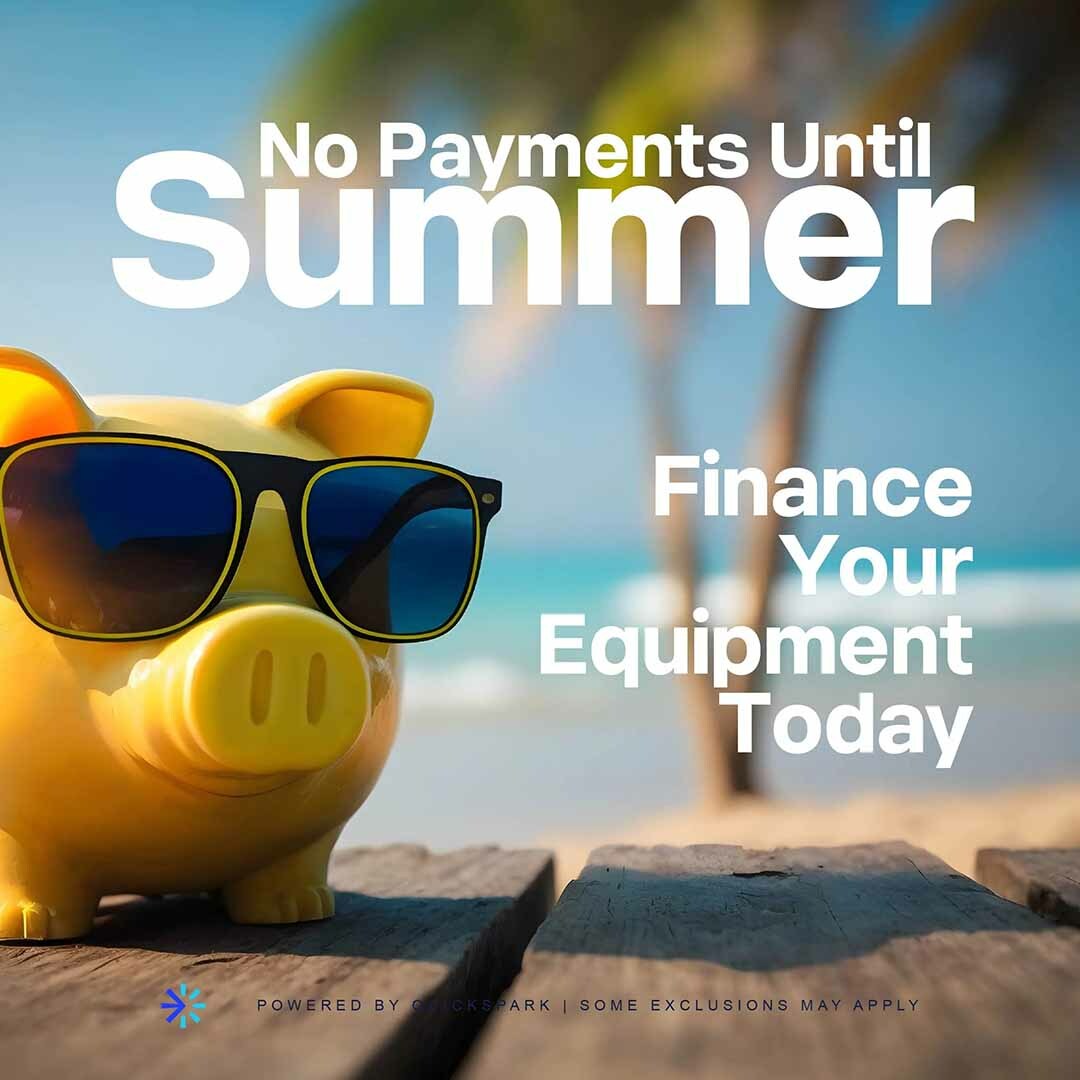Color of the Year: Oracal 651 Adhesive Vinyl
Oracal 651 Adhesive Vinyl is great for your next project! Oracal 651 is made with a clear, solvent-based, permanent adhesive that has a durability rating for up to 6 years! It is easy to weed with it's 84# custom silicone-coated paper that has special release characteristics. Oracal 651 is offered in a glossy finish for all colors. Matte finish is also offered in black and white only.
- 12" width
- High Gloss Oracal 651 Sign Vinyl for all hard surface applications
- Intermediate Calendered sign vinyl
- Outdoor vinyl that stands at the top of industry quality standard.
- Resistant to cracking, shrinking and peeling.
- 2.5 mil thick Solvent permanent adhesive
- 6-year outdoor durability
- Due to the manufacturing process, material may vary in width by 1/8-1/4"
- Looking for something more affordable: Click here
- For Mask or Tape, click here
- Oracal Vinyl
- Full roll orders (50 yard rolls) will make your ENTIRE order ship ground (up to 2-5 days service)
Oracal 651 is a popular brand of adhesive vinyl that is commonly used for various crafting applications such as creating decals, signs, and wall graphics. Oracal 651 vinyl is known for its durability, weather resistance, and wide range of available colors.
Oracal 651 vinyl is a permanent, glossy vinyl that is suitable for both indoor and outdoor use. It is water-resistant and can withstand exposure to sunlight and extreme temperatures, making it ideal for use on vehicles, outdoor signs, and other applications that require long-lasting, high-quality results.
To use Oracal 651 vinyl, you will need a vinyl cutter or plotter, a compatible vector software program, and a cutting mat. Here are the general steps for using Oracal 651 vinyl:
- Create your design in a compatible vector software program such as Adobe Illustrator or CorelDRAW.
- Load your Oracal 651 vinyl onto your cutting mat with the glossy side facing down. Be sure to smooth out any wrinkles or bubbles in the vinyl.
- Set your vinyl cutter or plotter to the appropriate settings for cutting Oracal 651 vinyl. This may vary depending on the brand and model of your machine, as well as the specific type of Oracal 651 vinyl you are using. Refer to the manufacturer's instructions for best results.
- Send your design to the vinyl cutter or plotter and cut your design.
- Once your design is cut, weed the excess vinyl from the backing using a weeding tool, leaving only your desired design on the backing.
- Apply transfer tape to your design by placing the tape over the design and using a scraper tool to press the tape onto the design.
- Carefully remove the backing from the Oracal 651 vinyl, leaving your design attached to the transfer tape.
- Apply your design to your desired surface by carefully placing the transfer tape with the design onto the surface and using a scraper tool to press the vinyl onto the surface.
- Carefully remove the transfer tape, leaving your design adhered to the surface.
It is important to note that different types of Oracal 651 vinyl may have slightly different application instructions, so be sure to carefully read and follow the instructions provided by the manufacturer for best results. Additionally, be sure to test your design on a small area before applying a larger design to ensure that you have the correct settings and application process.
Frequently Asked Questions
What is Oracal 651 Vinyl used for ?
It can be used to make crafts and signage of all types including decals for automobiles, decorations, and much more.
Is Oracal 651 Vinyl permanent?
Yes!
How thick is Oracal vinyl ?
2.5 mil thick
How to apply oracal 651 vinyl ?
- Cut color side up (do not mirror)
- Weed excess material
- Apply transfer tape with a squeegee with a smooth even pressure across the entire image.
- Flip over the decal and remove the paper backing from the transfer tape and vinyl decal by pulling across the image.
- Make sure the surface you are applying the decal to is clean and dust-free.
- Place the decal on the surface.
- Use a squeegee with smooth even pressure across the decal to be sure all of the vinyl has adhered to the surface.
- Pull the transfer tape back across the image. Do not pull up until the transfer tape is removed, leaving just the vinyl on the surface.
-
How to cut oracal 651 vinyl ?
Follow the application instructions below.
How to cut oracal 651 vinyl cricut ?
Follow the application instructions below.
How to cut oracal 651 vinyl sillhouette ?
Follow the application instructions below.